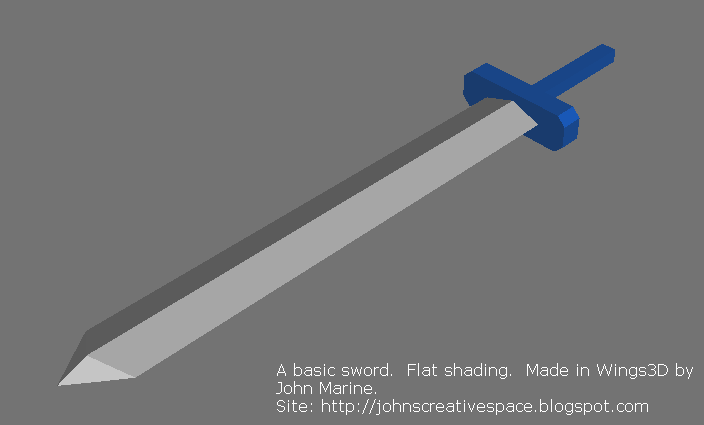Wings3D is a free 3D modeling program. In trying to learn this program, it is a bit harder than SketchUp, but much easier than Blender. Wings3D was inspired by the Nendo and Mirai modelers. Anyone wanting to make models would be hard-pressed to find an easier program to use. This program can be a bit on the tedious side to efficiently create models. However, when you really get to understand how the program works and what you can really do to make models, Wings3D is truly effective as a modeler. I am sticking to low-to-moderate detail models. When I get more experienced, I will try making more detailed models. I really need to take advantage of these skills to make models I eventually want to offer for download and sale. So as of this post, here is the one true model I consider as a start-to-finish model using Wings3D:
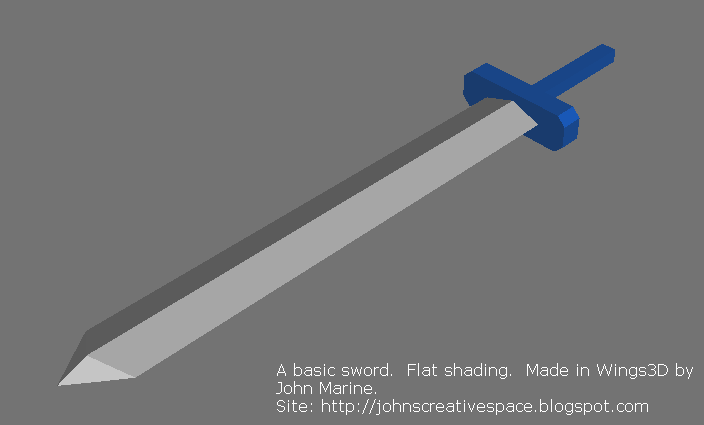 This basic sword is the first real model I made from start to finish with Wings3D.
This basic sword is the first real model I made from start to finish with Wings3D.
Again... this isn't much, but it is a start considering how inexperienced I am with 3D models. Remember it took me almost 20 years to say I created a 3D model of any kind (excluding voxel models) I was proud to create from start to finish. I still have a lot to learn in making 3D models.
Notes on Using Wings3D.
Here are a few notes I want to share on modeling with Wings3D.
• I mentioned that the workflow with Wings3D can be a bit tedious. The most important advice I can give is that when selecting elements of your geometry, make sure to de-select everything when you are done making the modifications you are making. So many times have I made unwanted modifications to the geometry of my models because I forgot to de-select parts of my edits. For example, I've extruded faces of other faces of my models in places where I didn't want the extrusions to take place at. It does get tedious remembering to de-select, select, right-click, pick an option, and execute.
• The proprietary format for Wings3D models is the *.wings file system. However, you can export your models to a number of different formats. These models you export can be used in a variety of different programs that allow for various edits (such as Blender). Three formats I have had success with are 3DS, DAE, and OBJ. 3DS offers the most direct results. DAE offers great results, but [at least in Blender] the model is rotated the wrong way, and I also have to re-size the object for it to be visible. So I don't recommend Wings3D for exporting to DAE. Exporting to OBJ yields great results, but I noticed the models are smoothened. If you prefer your models in flat shading, I wouldn't export to OBJ using Wings3D.
• You can render your models using plugins for POVRay and Kerkythea. Both do a great job. I am using POVRay because it is faster. Kerkythea offers beautiful renders, but rendering can take longer (sometimes MUCH longer) than POVRay renders.
• If you are rendering and note your models look gray, I learned a reason why- you didn't specify materials to your models. Wings3D has a window where you can add colors from a palette to your models. Those colors don't stand with the model unless you specify them. If you have already colored your model using the palette, there is a way to take those colors and make them materials for the model. Select all of the model and its colors and right-click on "Vertex Attributes." From there, click on "Colors to Materials." You are now able to edit the materials as you wish. From there, you can adjust the different settings to make more impressive renders.
• Try as you might, you can't create curves or use any bezier curves. So you will have to get accustomed to using hard-edged models and models with hard edges.
• You can UV Map objects in Wings3D. It isn't too difficult to try to properly mark seams for UV mapping.
• If you want to export certain images, like UV maps or screenshots, you must click on the item from the Outline window and click on "Make External." Save the images to your computer, and you can use those images to share online or to make edits.
• Wings3D is an amazing modeling program, but I wouldn't really recommend it for extravagant models. There are no options for animation. Simply use Wings3D to create models and export to common formats for other programs. Then use other programs to be able to animate your objects or rig them. So for example, make a human character model in Wings3D, then use Blender to add an armature to the model for rigging.
Those are only a few things I want to get to you in helping you play around with Wings3D.
Final Thoughts.
I mentioned Wings3D as being harder than SketchUp but easier than Blender. That is the truth to be honest. SketchUp was basically designed for inexperienced modelers (like myself) to make models easily and have a fairly simple suite to work with. Wings3D is a step up from SketchUp with a handful of other options to help make more detailed models. You can use your exported models from Wings3D in a number of different programs, such as Blender or Unity3D. I would recommend 3DS as the kind of file to export from Wings3D based on my own experience so far. The only real negatives to Wings3D are the inability to make some simple geometry and nothing in terms of making circles or curved objects.
For More Information...
You can download Wings3D from
www.wings3d.com. Remember- Wings3D is
FREE and open-source! You can use Wings3D for both personal projects and commercial projects. So if you want to make models and offer them for sale, you can use Wings3D for that.
Special Request!
I mentioned that I am looking to make a better effort to make many more 3D models for download and/or sale. If you want to view my work, I will be working with TurboSquid. I will try to offer models there for you to check out and use. So please support my work through TurboSquid by searching for my models here:
JohnMarineDesigns on TurboSquid
I will add graphics to this blog for you to visit my TurboSquid site for models I have offered for download and/or sale.
I hope I have helped expose you to Wings3D and maybe encouraged you to use this program. Thank you for reading! Take care and be well.