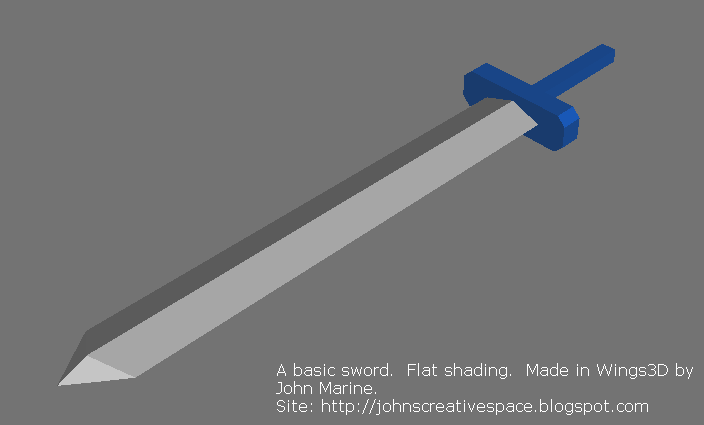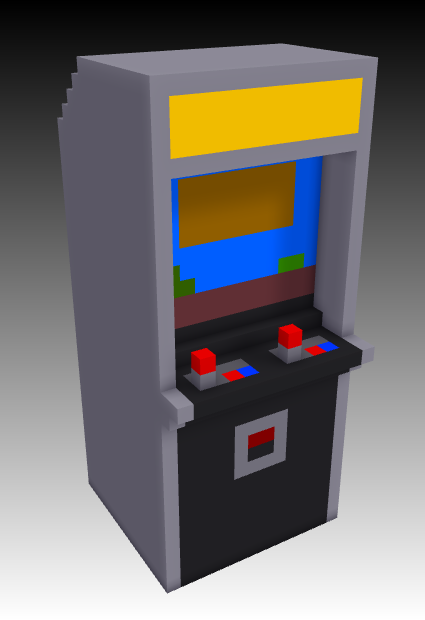This blog post is a discussion about using AI creatively without guilt. I may create similar blog posts for my other blogs based on this topic.
BEFORE I BEGIN...
Most of what I will discuss in this blog post relates to my adventures using the free Bing Image Creator, powered by DALL-E 3. There are other AI art generators available online, offered for free or for a fee.Okay. Let's get it!
About the Label: AI
Blog topics that mention or feature AI-generated content will be featured under this Label.Embracing Creative AI
Artificial intelligence has been one of the hottest things going among the past 10 years. AI usually is known with games to provide realistic entities able to act and react. Lately, AI is being used to automate tasks normally filled by humans and with human labor. Many people fear AI will be like robots- replacing human labor.
If you think AI can be damaging to many different industries, it certainly impacts the realm of creativity. AI art generating has been popular in the usage of AI. Using certain prompts can yield certain results. Some people use AI voices to automate certain people.
Even though a single user can generate almost any sort of AI media, one has to be careful of what one can actually produce. What one can produce can either be blocked or regulated. Some people have tried things such as using certain AI art prompts regarding certain celebrities or re-creating certain controversial and deadly moments. Some people made certain audio works with AI voices resembling actual people. Certain celebrities can even sue people who use AI samples of their voice, such as hip-hop legend Ice Cube.
AI Isn't Perfect...
One thing to be mindful of in AI Art Generators is that your AI prompts for AI art can often times produce results you will not be happy with. So you may need to use the same prompt again to produce a different set of images. Keep using the same prompt to try to produce a better image or set of images you want to generate. If need be, adjust the AI art prompt to something more specific to what your idea(s) is/are. However, be careful. Sometimes, the same prompt you input can produce "unsafe results." And about such results...The "Unsafe Results" Conundrum.
If you produce a prompt which is deemed unsafe, it is because you mentioned something that gets blocked. This usually involves material that is copyrighted, considered offensive, considered seductive, or anything of that nature. You may use the same prompt and get safe results one time. Then with the same prompt, you may get unsafe results. You just have to try your luck and hope for the best.Be wary that some words may be banned terms for certain AI art generator prompts. I found using words like "top," "bottom" or things like that will result in unsafe results. I also found using certain body parts in my prompts can also result in blocked prompts. For example, I probably can't use "shoulder" if I make a prompt about off-shoulder dresses. I think I also did a search about grilled chicken breast sandwiches, and that prompt was also blocked because of the word "breast."
Conversely, I was surprised at what terms I could use. I actually used words about certain ethnicities and some body types. For example, I did a prompt about an "athletic black woman" that did not result in me getting unsafe results. Prompts are all trial and error when it comes to AI prompts for creative material.
Your Results May Vary.
I tried a number of different prompts to test the waters of what is possible with AI art generation. I got some oddities with some prompts I generated. You might find some oddities in images. I usually found this with some of my fashion-themed AI art generated images. Usually, I would have a female fashion model that has three legs. Some female fashion models through AI may be wearing a hat while also holding onto another hat. I think I even had one female fashion model that had a severed leg. For some reason, when I did a prompt about dress outfits with sneakers, the model was holding a skateboard. I did NOT specify having a skateboard.In other words, do NOT expect your results to be perfect the first time around. Unless you are given one result that does not result in what is close to what you are looking for, keep running the same prompt and keep trying your luck. It is like spending more money at a slot machine- keep trying until you get something you'll be happiest with. Don't give up until you've exhausted all of your efforts trying to generate something perfectly or near-perfect to what you are trying to generate.
AI simply uses algorithms based on terms you use. It will never be perfect. A great thing about AI is that it is always learning. Like how one gets better practicing something in repetitions, AI can get better with repetitions. Sometimes, your AI prompts may result in something deemed not safe for work (NSFW) and may result in your search results being blocked. Most of the time, this is a restriction set by certain providers rather than the proper AI art generator itself. So often times, your AI art generating can be hampered by the service you are using.
With an idea about AI, now it's time I discuss AI without guilt.
Embracing Creative AI: Avoiding Guilt
If you are concerned about guilt in creative works created by artificial intelligence, one thing to understand is that AI is meant to HELP you, not REPLACE you. It is perfectly safe to use AI for concept purposes. As long as you are not creating AI art to be your proper artwork, then you need not feel guilty about a lack of originality for something you could have done on your own. If you feel originality is paramount, using AI will make it seem like you cheated creative work. So avoid using AI if you feel you will suffer a lack of originality or if you feel you did not entirely make the creative work yourself.
I am personally using AI to generate concepts that I otherwise couldn't produce through making my own art. The AI I generate are concepts. I feel like using AI to generate art that provides a realistic view of what I eventually will create. In no way are the AI images I generate meant to replace any of my actual art and talent. I still maintain originality in my work no matter what AI material I produce.
I usually rely on some images online to help me express points. While this is good, some of the material may be copyrighted, and hotlinking to images can be denied. I could use AI art to express points without needing to look online for images to help prove points or demonstrate things.
Do not feel guilty about using AI unless you are making material you claim as your own and generate through AI. Just use AI to produce prototypes and concepts of your creative ideas. Once you get the proper inspiration, use those generated images to help you create the sort of work you want to produce. Try to find ways to incorporate AI into your work without letting it replace your creative work.
Embrace Creative AI: Final Thoughts
Rather than see artificial intelligence as replacing creative work and human work, learn to embrace it. AI is not entirely a bad thing if you are using it for purposes outside of prototyping or concepts. Some websites and services actually let you monetize your AI generated work that you produce. For the most part, though, the safest way to feel good about using AI is if you do not use it as your "original" prompt or your "original" creative work.
No matter what prompt(s) you use, there is a chance you may produce something deemed unsafe, resulting in a blocked prompt. This even includes if you use the same prompt that yields different results. You may need to keep using the same AI prompt to keep generating images until you find something you will eventually be happy with. You may also have to change up the prompt to something that will not result in a blocked prompt.
The point of this blog post is not about questioning the merits of artificial intelligence. Instead, I am providing this discussion on creative works AI to help you think about producing content through AI generators. In this case, mostly about AI art generators. Use any sort of AI systems to help you produce all kinds of material.
Want to Try AI Art Generation?
I started with Bing Image Creator, powered by DALL-E 3. If you want to get an idea of generating AI art, you too can start with Bing Image Creator if you have a Microsoft account. You can use any AI system besides Bing's suite of AI tools; but if you want to get started with AI art generation using Bing, follow this link: Bing Image Creator.That concludes this blog post. If you enjoy my work, please Subscribe/Follow my blog(s) in any capacity if you love my work and want to support me any way you can. Share my blog post(s) with others if you enjoy my work. Thank you for reading! Take care and be well.
| Visit my JohnMarineDesigns Weebly site, subscribe to My Blog(s), and/or Follow on Bloglovin! Let's connect: | ||||
|---|---|---|---|---|
| Contact Me via E-Mail | Contact Me via Discord |
(donations are voluntary) |
||
| Get Social With Me! | ||||||
|---|---|---|---|---|---|---|
| Facebook (Friends) | Facebook (Fans) | YouTube | ||||
| LinkedIn (professionals only) | TikTok | Discord | ||||
| Support My Creative Works! | ||||||
|---|---|---|---|---|---|---|
| JMDesigns | John on Envato | |||||
| Patreon | Soundcloud | Bandcamp | ||||
| Twitch | OpenGameArt | TurboSquid | ||||